|
Written by Thyra Bishop I spent 28 years as a member of the United States Air Force, as a weather officer. I loved giving weather briefings. However, the word, “briefing,” means to be short and to the point. I first found out about Google Earth when I was stationed in Afghanistan. It was such an exciting platform, and I loved being able to use Google Earth to look at my home in Portland, Oregon. I’d also look at different areas in the Pacific Northwest and dream of home. Back then, in 2009, I had a lot of hope that I could use the platform to create weather briefings that were more to the point and interactive, and just plain fun to view. But of course, getting the data onto Google Earth, and the, “Comm Nazis,” (our term for the communications personnel that would limit our accesses to fun online programs) wouldn’t let us use Google Earth for our presentations anyway. Now I know how I can put data into a .lyr file then convert the .lyr file to .kmz to show on Google Earth. Follow along if you too want to put data onto Google Earth.
Oregon Boundary Oregon Coast Cities Oregon Coast Bridges Oregon Coast Highways
You want your input layer, make sure you output to a file where you can find it again. I recommend setting the extent properties. I set my extent to the same layer as the Oregon_Boundary Now you can show it in Google Earth:
Direct from ArcToolbox:
Layer To KML (Conversion) Summary This tool converts a feature or raster layer into a KML file containing a translation of Esri geometries and symbology. This file is compressed using ZIP compression, has a .kmz extension, and can be read by any KML client including ArcGIS Explorer, ArcGlobe, and Google Earth. Usage You can control the appearance of KML in two ways:
A few other pointers
0 Comments
Leave a Reply. |
AuthorBlog posts are written by students in the Interactive Map Design course at Portland Community College. Archives
June 2018
Categories |
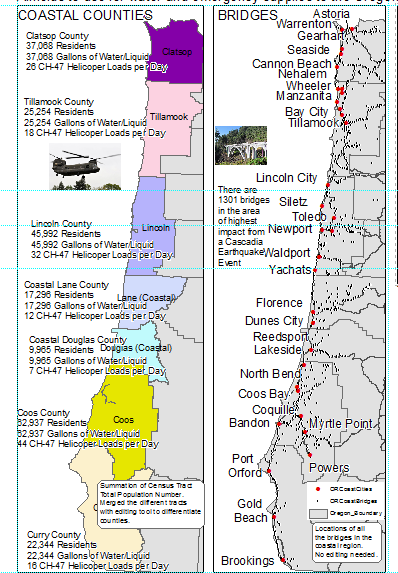
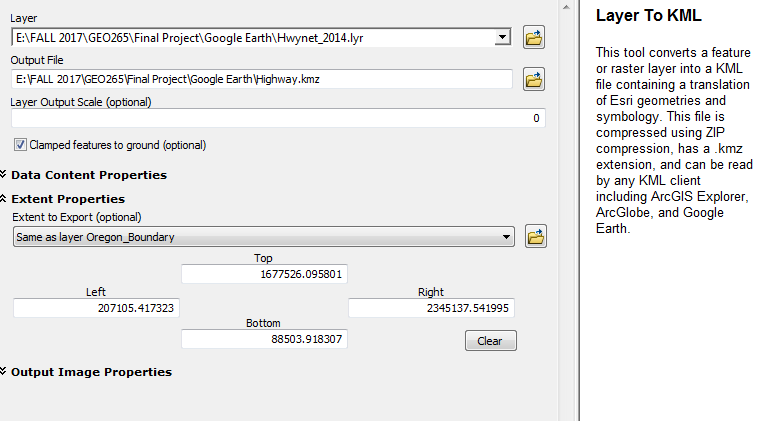
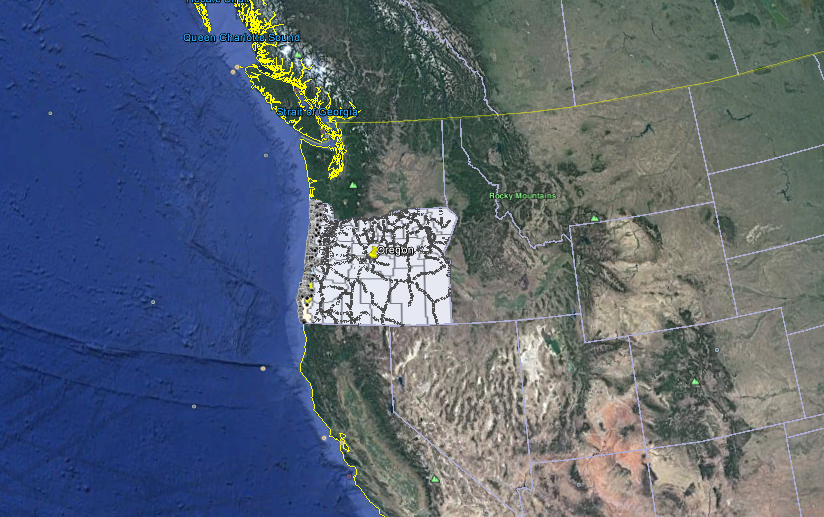
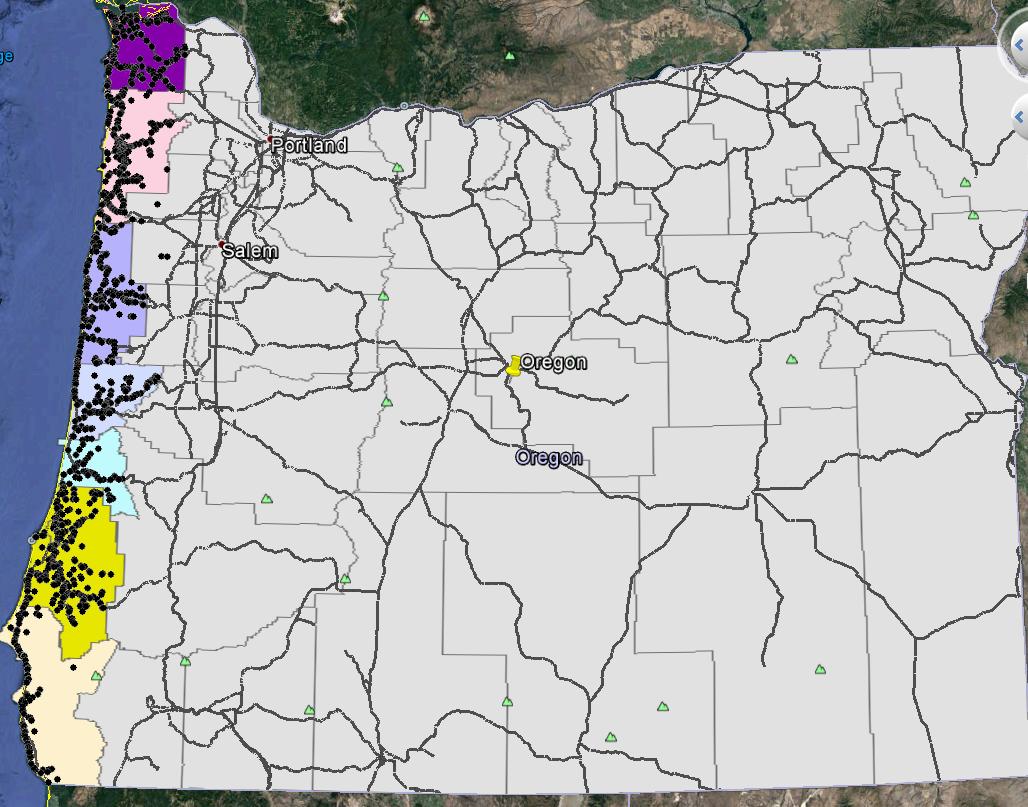
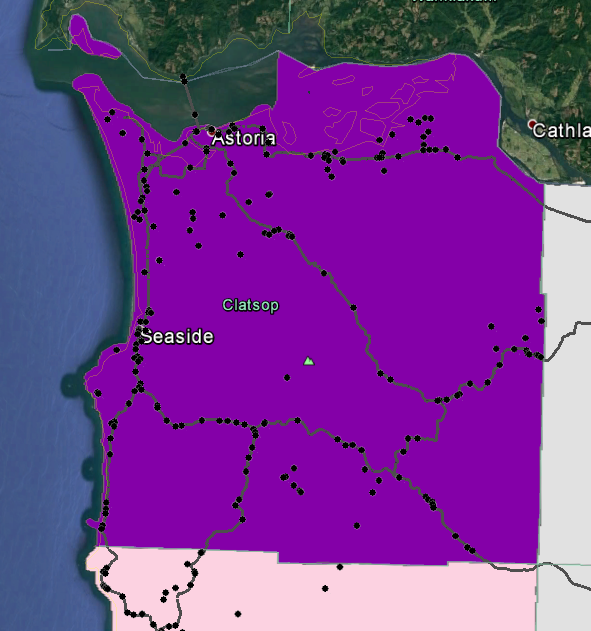
 RSS Feed
RSS Feed